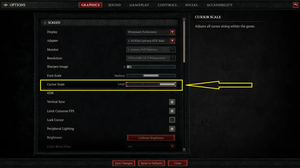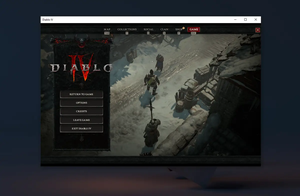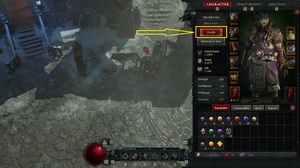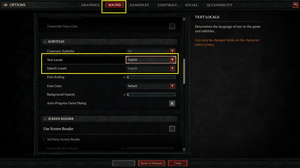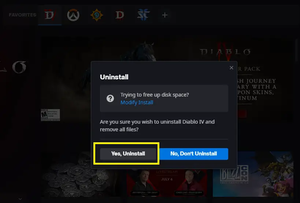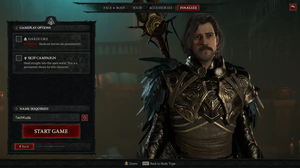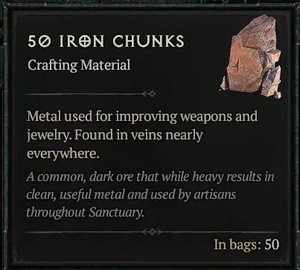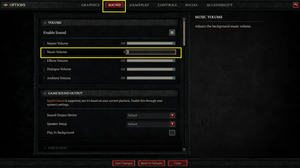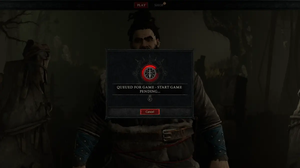The journal (or quest log) is a super useful feature in Diablo 4. It is a menu that shows you all the quests that you can do in the game. Quests are tasks or missions that you can complete for rewards, such as experience, gold, items, or story progression. There are different types of quests in Diablo 4:
- Campaign quests are the main quests that tell the story of Diablo 4. They are marked with yellow icons on the map and journal.
- Side quests are optional quests that you can do for extra rewards or lore. They are marked with blue icons on the map and journal.
- Priority quests are special quests that unlock new features or mechanics in the game, such as crafting, mounts, or camps. They are marked with white icons on the map and journal.
Access the Journal
To show your journal, you need to open the map screen first. You can do this by pressing Tab or M on your keyboard or the touchpad button on your controller. On the map screen, you will see a white arrow in a red circle on the right side of the screen:
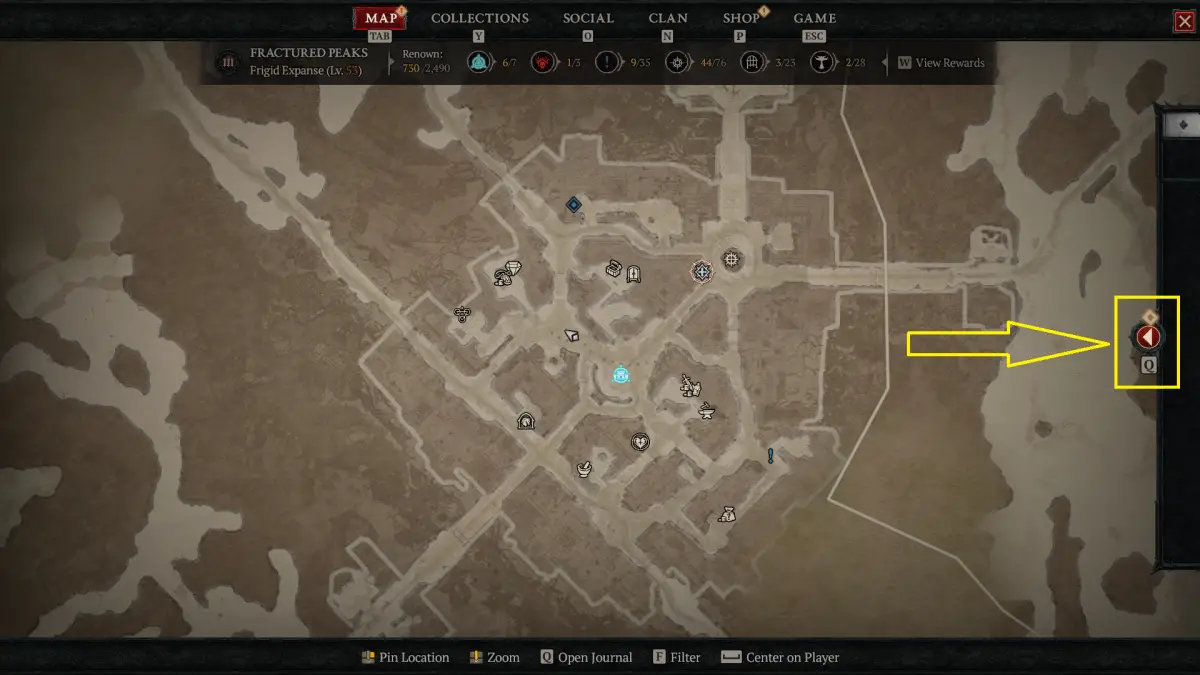
Click on that arrow, press the Q key on your keyboard, or press the left button on your D-pad to open the journal:
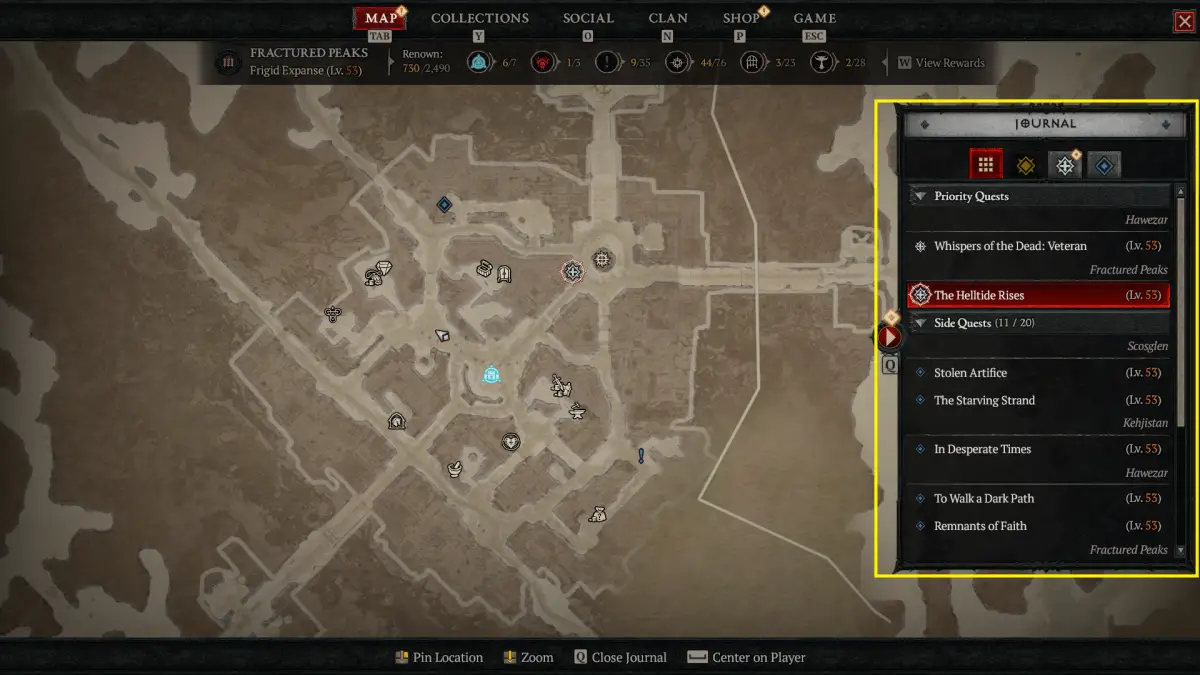
Track/Highlight a Quest
Select the quest that you want to track by clicking on it or pressing A on your controller. You can choose from Campaign quests (yellow), Side quests (blue), or Priority quests (white):
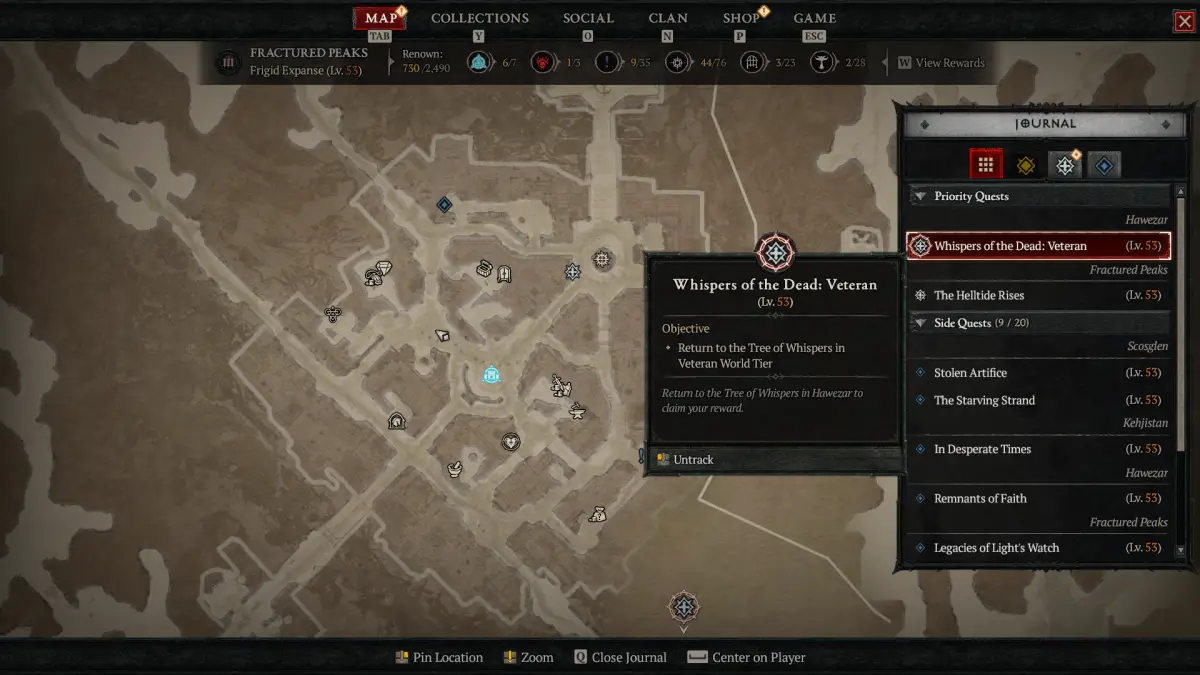
You will see the tracked quest highlighted on the map and the current objective under the mini-map. You can only track one quest at a time.
Abandon a Quest in the Quest Log
Before doing this, you must understand that abandoning a quest will reset your progress, destroy any related quest items, and close any related quest dungeons.
You can abandon a quest and remove it from your quest log just by right-clicking on it. A confirm dialog will appear after. Select Accept , and you’re done:
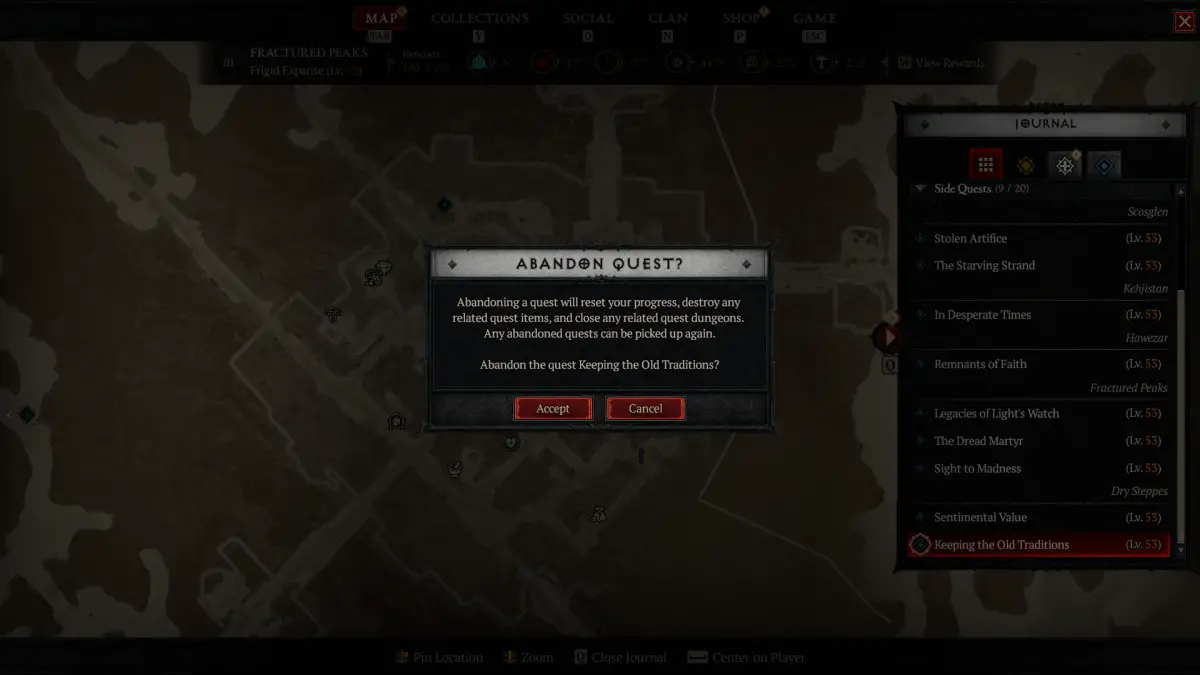
An abandoned quest can be picked up again. However, you have to start over from the beginning of that quest.