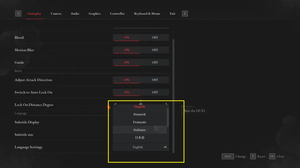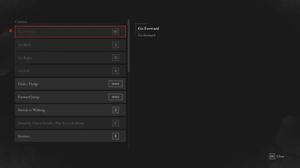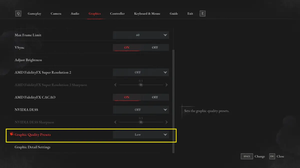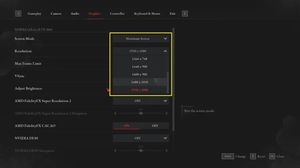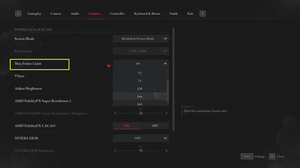In Lies of P, there are three different display modes that affect how the game looks and behaves on your screen. Here is a brief summary of each mode:
- Borderless Screen Mode: The game covers your entire screen, but it is actually a borderless window that can be easily switched to other applications. This mode is good for multitasking and using multiple monitors, but it may reduce performance and cause input lag. The display resolution is the same as your monitor’s and you can’t change it in this mode.
- Maximum Screen: The game takes full control of your screen and uses all the available resources to run the game. This mode is good for performance and immersion, but it makes it harder to access other applications and monitors. You have to use Alt+Tab to minimize the game.
- Window Mode: The game runs inside a window that has a visible border and can be moved and resized. This mode is good for playing at a smaller size or resolution, but it may reduce immersion and performance. You can easily access other applications and monitors by clicking outside the window.
There are two different ways to switch between screen modes in Lies of P. The first approach is to use the game settings menu and the second one is to use hotkeys.
Using game settings
1. From the title screen, go to Settings:
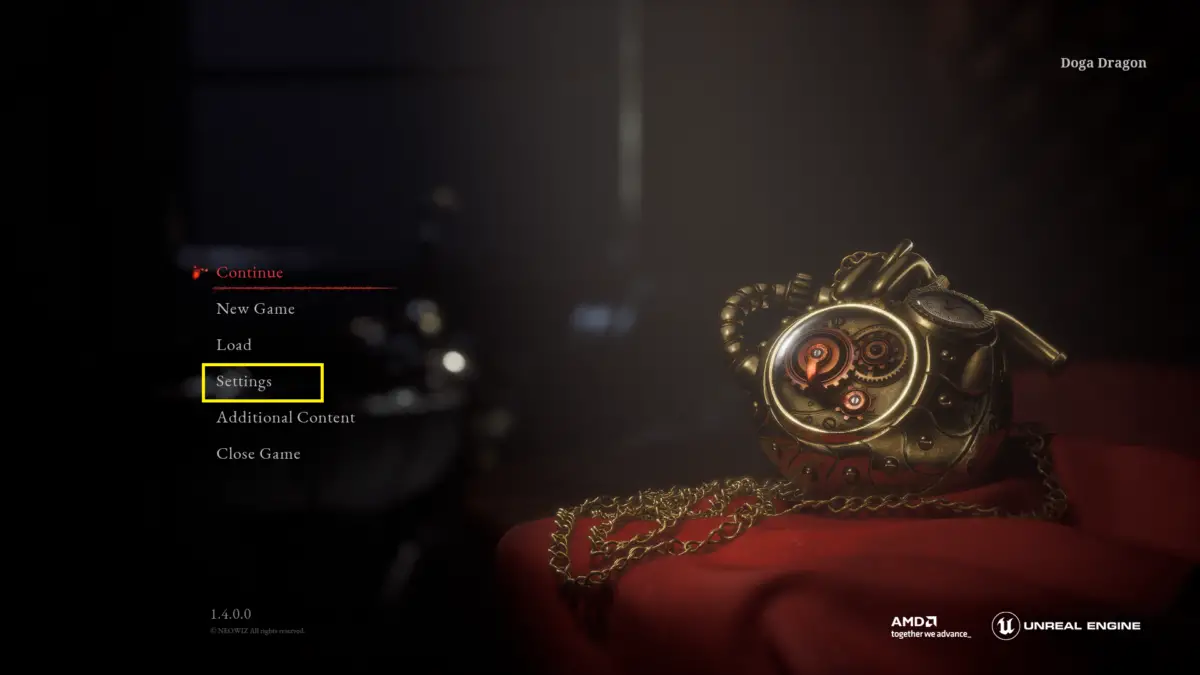
2. Select the Graphics tab, then focus on the Screen Mode section:
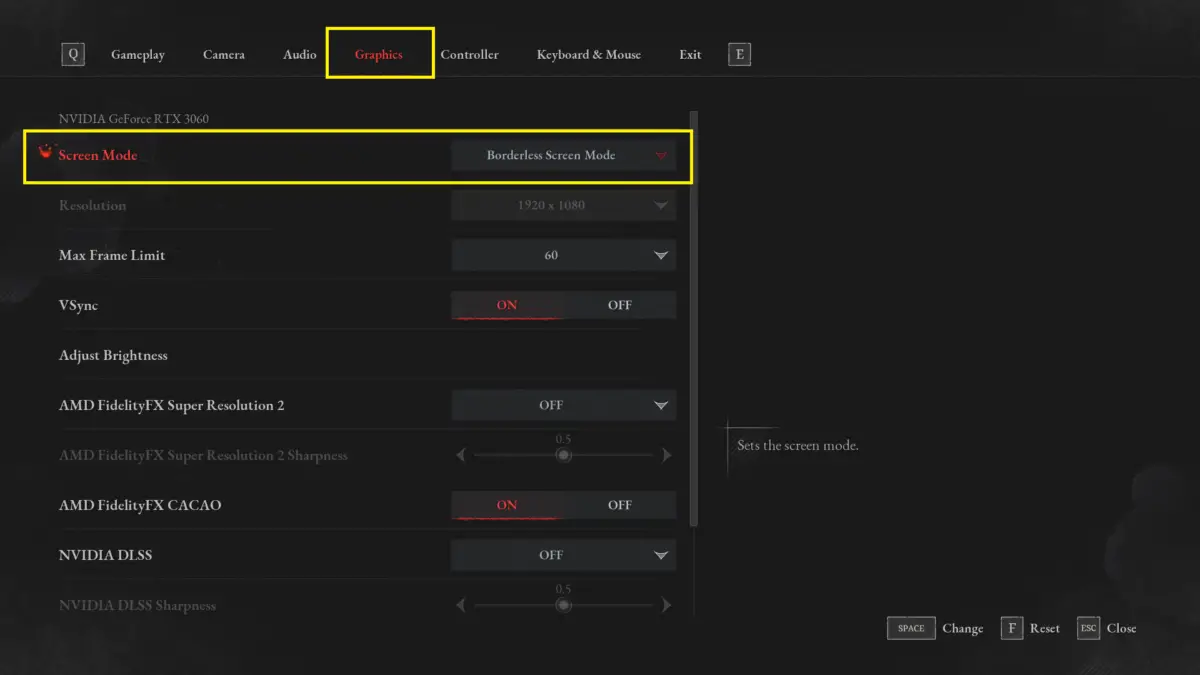
3. Click on the dropdown and select one option from the list: Maximum Screen, Borderless Screen Mode, and Window Mode.
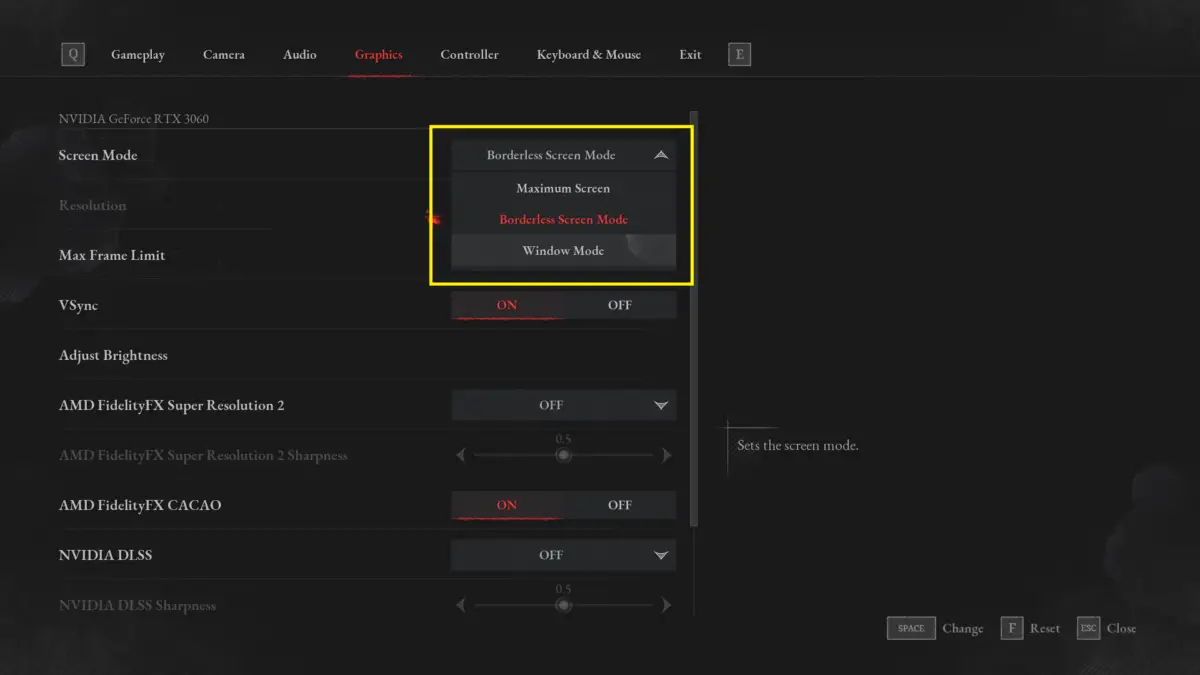
Done.
Using hotkeys
This technique is fast and convenient. However, it can cause lagging or game crash if your computer is weak in performance. What you need to do is just press Alt + Enter together. If you’re currently in the Borderless Screen Mode, it will switch to the Window Mode. Otherwise, if you’re currently in the Window Mode, it’ll change to fullscreen.