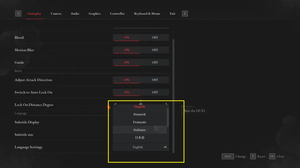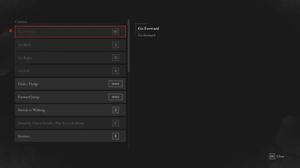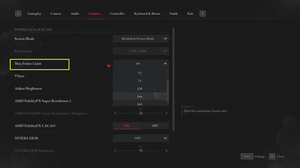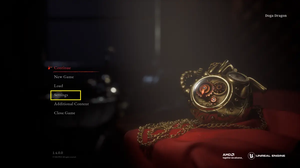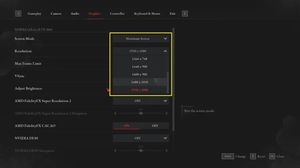Lies of P is a well-optimized game that runs smoothly on a variety of systems. However, if you’re using an older computer, you might run into performance issues. This guide aims to help you find the best settings to play Lies of P smoothly on an old laptop.
See also: Lies of P System Requirements on PC
Set Your Expectations
First things first, it’s essential to manage your expectations. If you’re using antiquated hardware, you need to understand that you won’t have the best gaming experience. Lower screen resolution and lower-quality settings may be required to lessen the strain on your hardware.
Remember: Not all games require high-end PCs. There’s a variety of low-spec titles out there, including older AAA releases, and indie games.
Graphics Settings Adjustment
One of the most significant actions you can take to improve performance on an older laptop or desktop is to play with your in-game settings. You’d be surprised how many games will run below their minimum requirements as long as you’re willing to sacrifice graphical fidelity.
Consider lowering the resolution and global quality setting. Other substantial performance drains include ray tracing, draw distance, anti-aliasing, shadow detail, and texture quality. To do so, just go to Settings > Graphics, then scroll down a little bit to Graphics Quality Presets and select Low from the dropdown menu (see the screenshot below for more clarity).
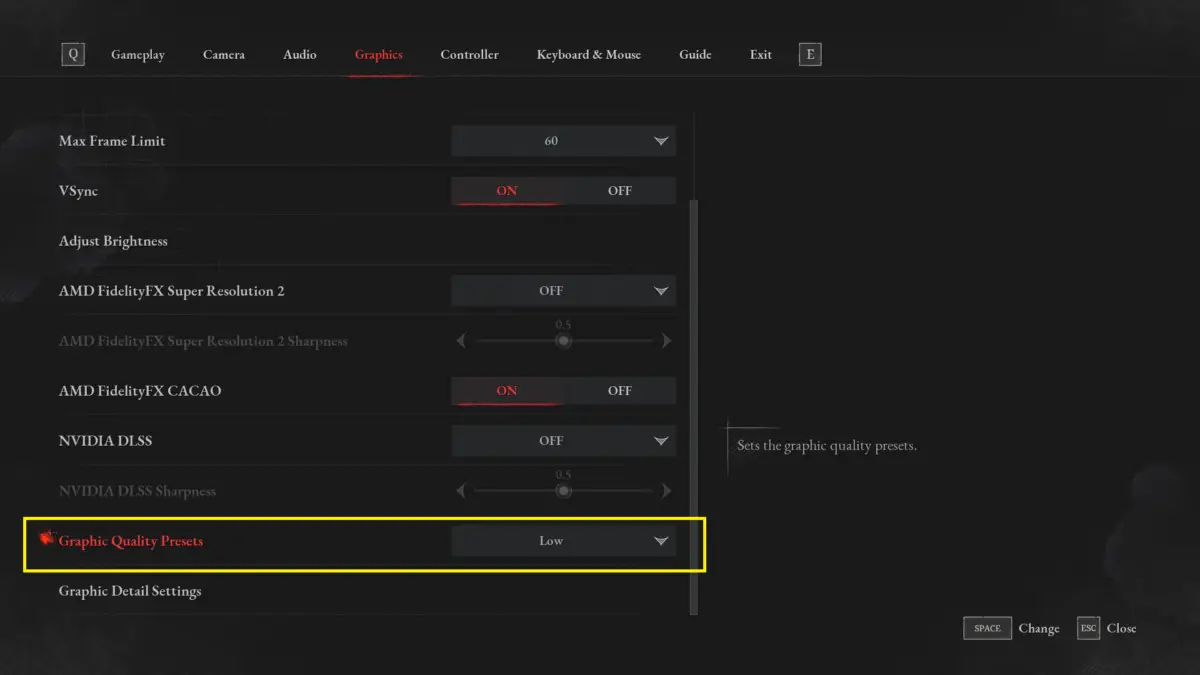
Turn-Off some In-Game Features
You might have to sacrifice some things to have a more stable FPS. Go to Settings > Gameplay, and consider turn off HUB, Blood, Motion Blur, Guide, and Subtitle Display.
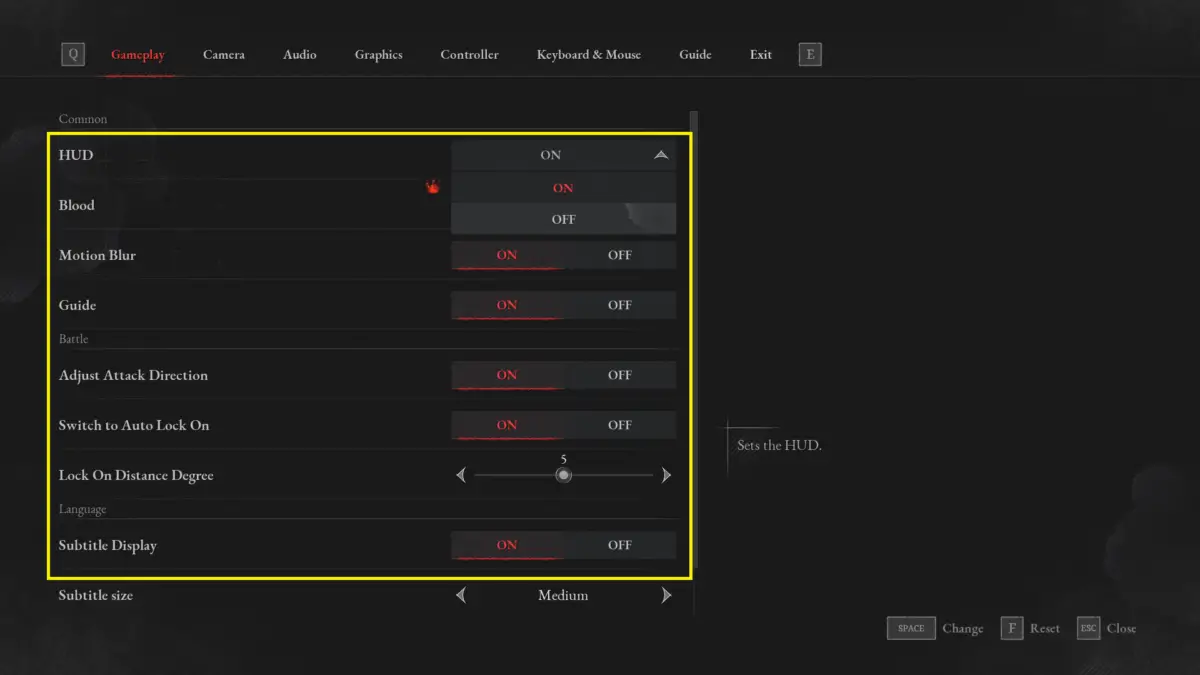
Other Potential Fixes
If adjusting the game settings doesn’t improve performance, there are several other potential fixes you can try:
- Update Graphics Drivers: Outdated graphics drivers can cause performance issues. Make sure your graphics drivers are up to date.
- Close Background Applications: Running other applications in the background can consume system resources. Close any unnecessary applications before launching the game (including web browsers like Chrome and any music players).
Upgrading Your Hardware
If your hardware is significantly outdated, you may need to consider upgrading to improve game performance. Upgrading your processor, graphics card, or RAM can make a significant difference.
Stream Games Online
If you’re blessed with a robust internet connection but have hardware limitations, game streaming could be an ideal solution. Services like Xbox Game Pass Ultimate, Nvidia’s GeForce Now, and Amazon Luna run the game using high-end hardware at a remote site, and stream the feed to your low-end laptop.
Optimizing Your Gaming Setup
Even if your system meets the recommended requirements, there are additional steps you can take to optimize performance:
- Update Graphics Drivers: Keeping your graphics card drivers up-to-date is crucial as newer drivers often include performance improvements and bug fixes.
- Close Background Processes: Free up system resources for Lies of P by closing unnecessary background processes and applications.
- Adjust Power Settings: Set your PC’s power settings to High Performance to maximize performance during gameplay.
- Monitor Temperatures: Keep an eye on your PC’s temperatures to prevent overheating, which can lead to performance issues.
Conclusion
With a solid understanding of the minimum and recommended system requirements, and by optimizing performance and adjusting graphics settings, you can ensure a smooth and visually stunning experience. Check your PC against the requirements, make any necessary upgrades, and get ready to embark on the dark and captivating journey that Lies of P has in store.