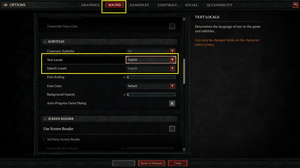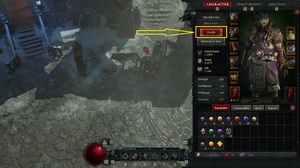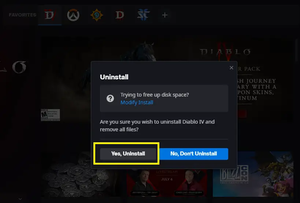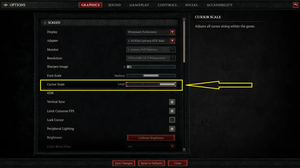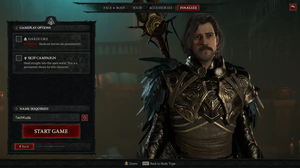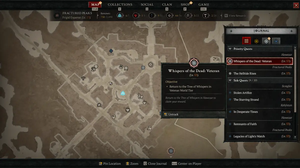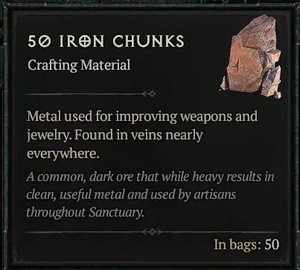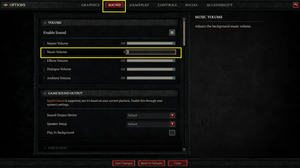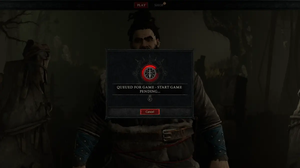You can play Diablo 4 either in the windowed mode or the fullscreen mode:
- Windowed mode: This mode allows you to run the game inside a window that doesn’t cover your whole screen. You can resize it, move it around, and easily access other applications or monitors. However, this mode may reduce the game’s performance and immersion, as well as cause some compatibility issues with certain games or resolutions.
- Fullscreen mode: This mode allows you to run the game in full control of the screen’s output, covering the entire desktop and hiding all other applications. This mode may improve the game’s performance and immersion, as well as enable some features like HDR or G-Sync. However, this mode may make it harder to switch to other tasks or monitors, as well as cause some problems with minimizing the game.
This quick article will show you a couple of different ways to switch between the windowed mode and the fullscreen mode when playing Diablo 4.
Using Game Options
1. Open the game menu and select Options:
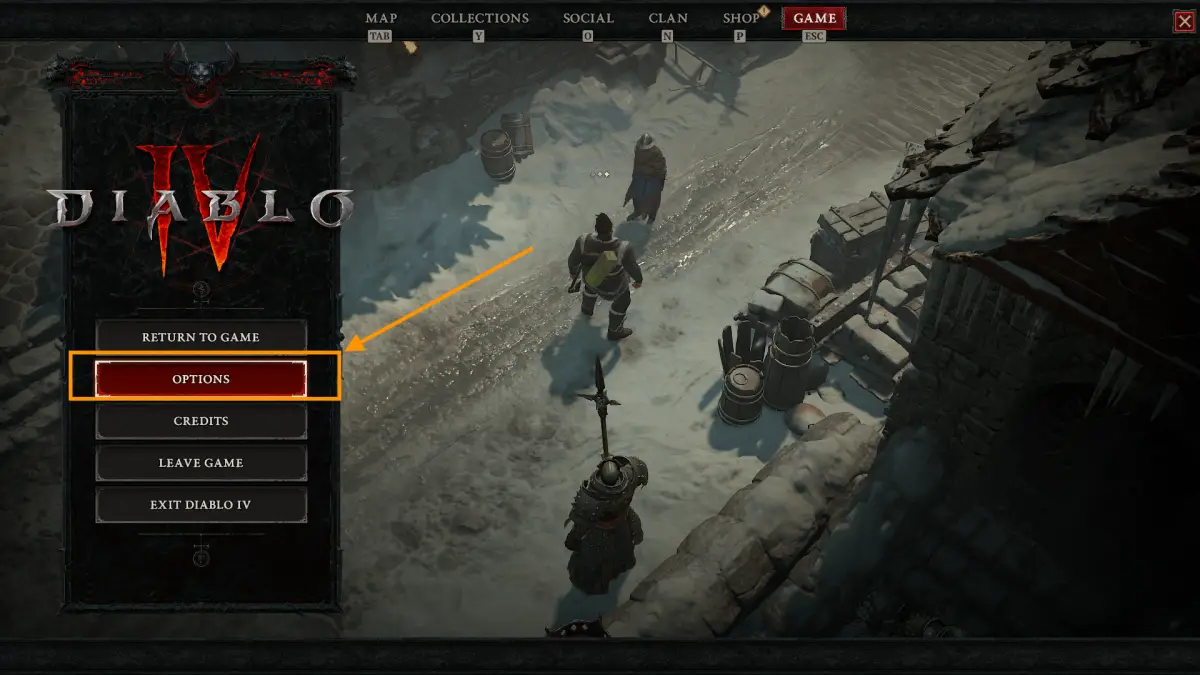
2. Go to Graphics > Screen and click on the drop-down in the Display section. Select Windowed or Window (Fullscreen) based on your wish:
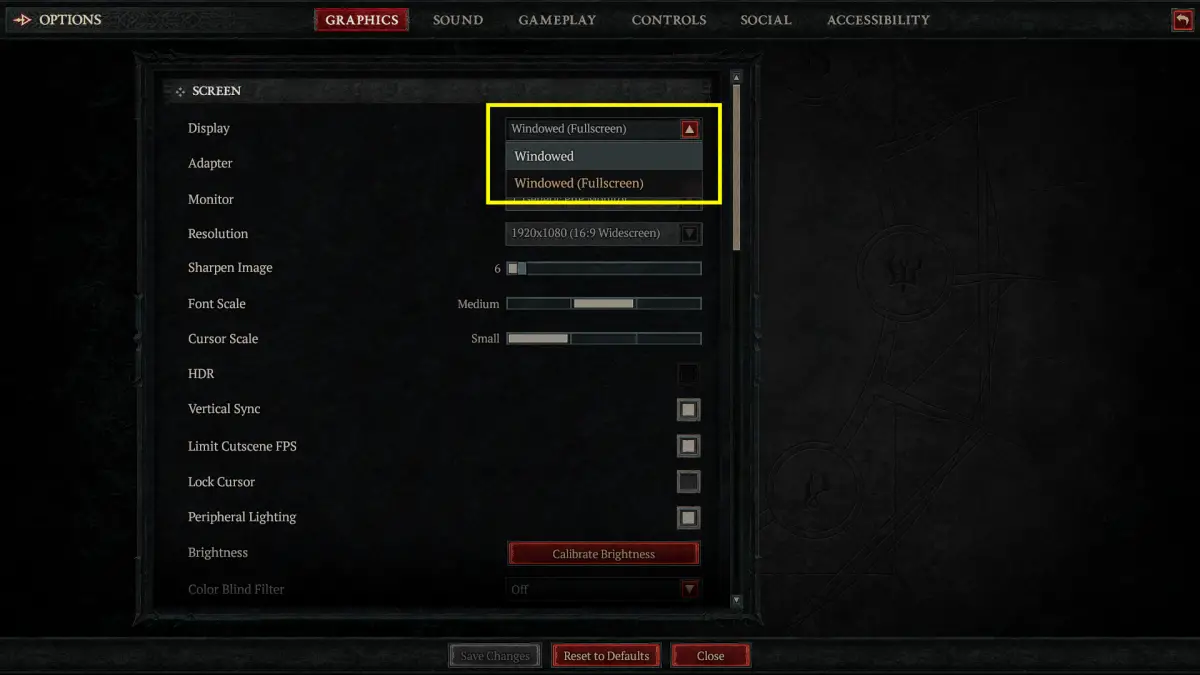
3. Hit the Save Changes button at the bottom to save your settings:
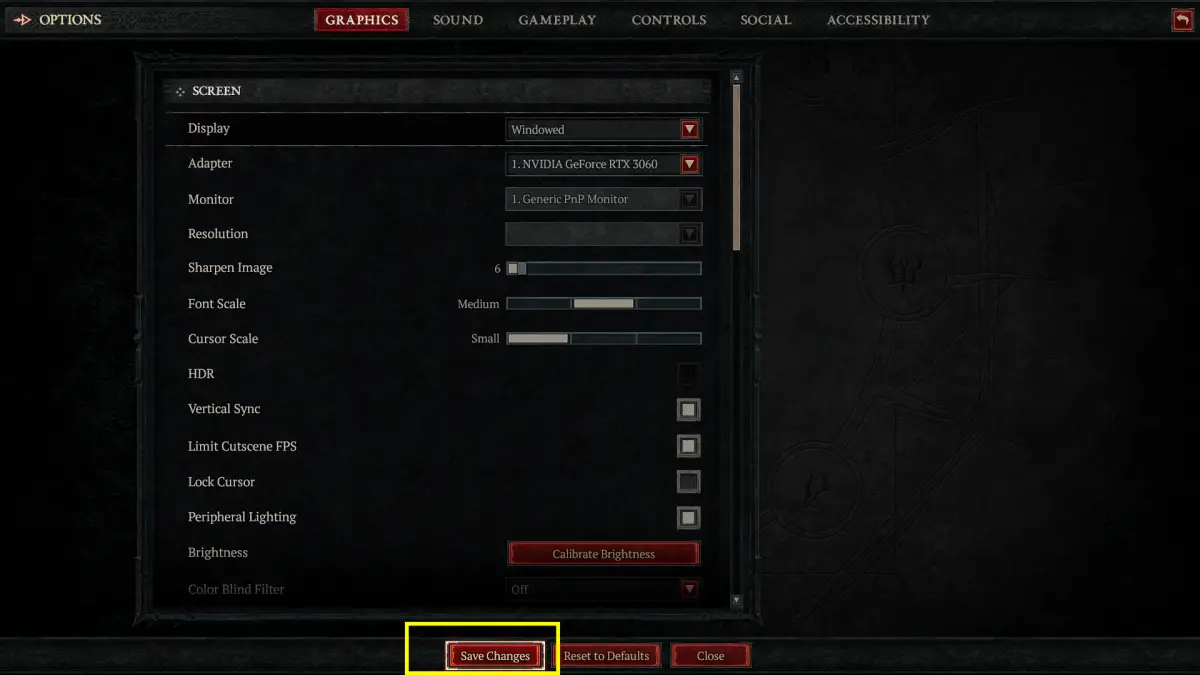
4. You’ll be asked again about your changes. Click on the Accept button to finish.
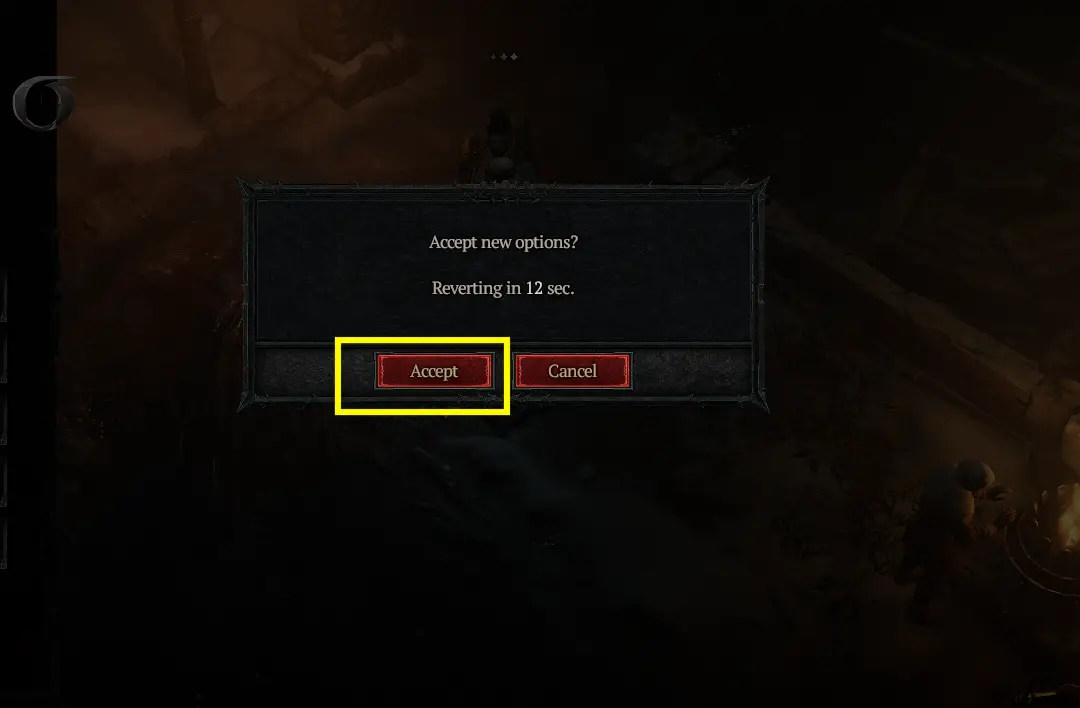
Below is how the game looks in the windowed mode. You can use your mouse to adjust its size and location:
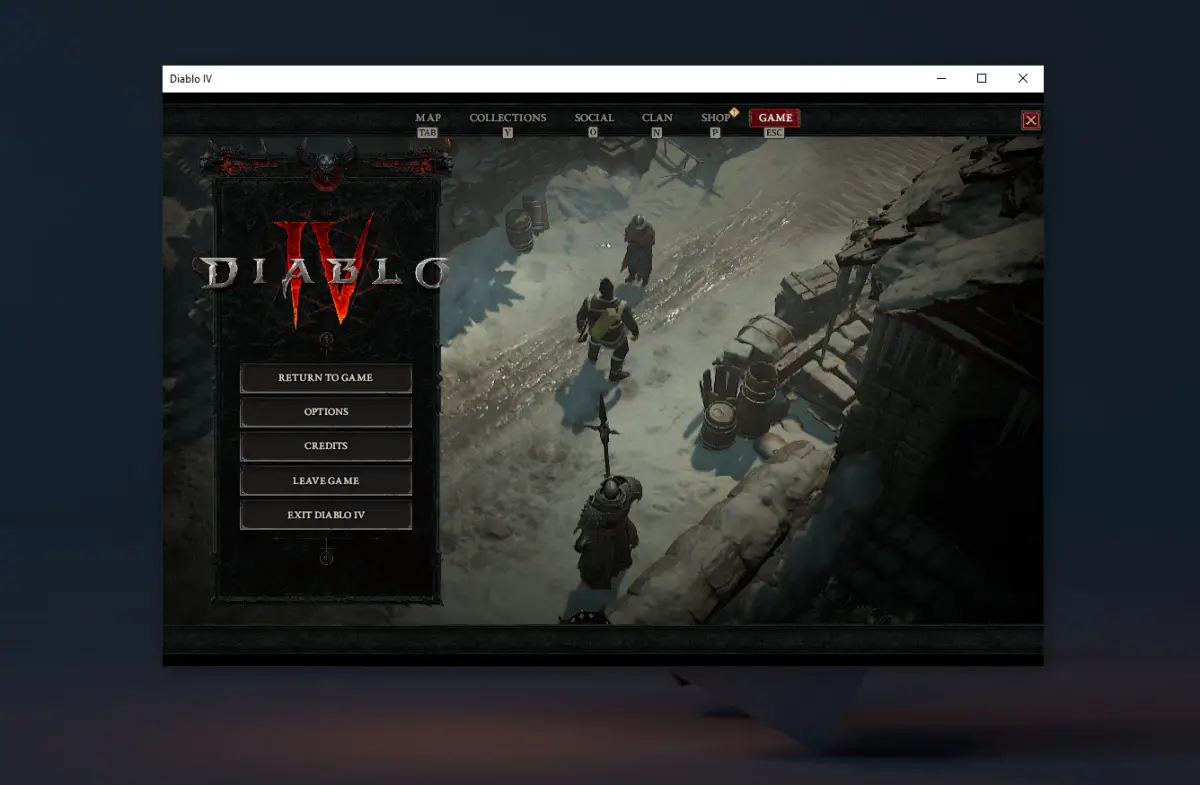
Using Keyboard Shortcuts
On PC, you can quickly change from the fullscreen mode to the windowed mode and vice versa by pressing Alt + Enter. This approach is more convenient than the preceding one, but Diablo 4 might not remember your choice when you starting the game next time.