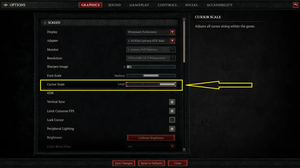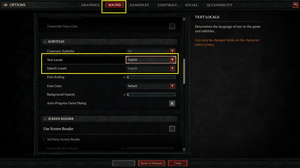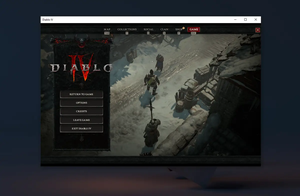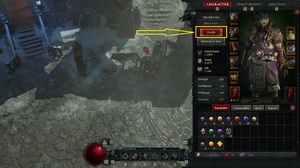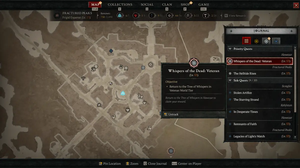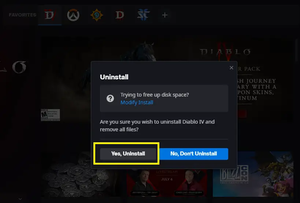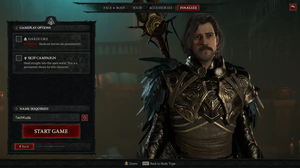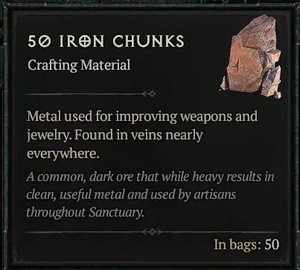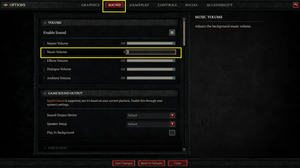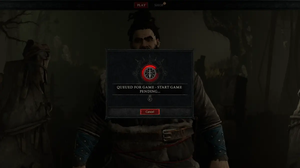FPS stands for frames per second, which is a measure of how smoothly the game runs on your PC. The higher the FPS, the better the performance. In order to see FPS Diablo 4 on PC, you need to press Ctrl +R on your keyboard while in the game. This will display the FPS overlay in the bottom left corner of your in-game screen as shown in the screenshot below:
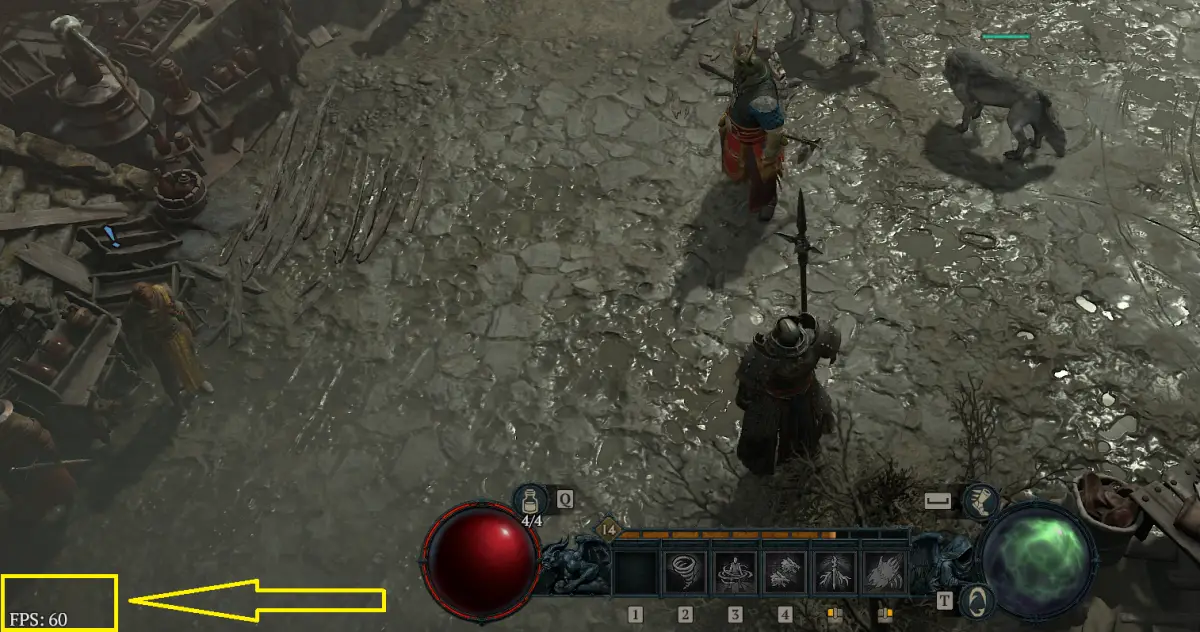
Latency, also called ping, measures how much time it takes for your computer to communicate with the game server. The lower the latency, the faster your actions are registered in the game. Latency depends on your internet connection and the distance to the Blizzard’s server. To display the latency in Diablo 4, you need to press Ctrl + R one more time (after showing the FPS overlay):
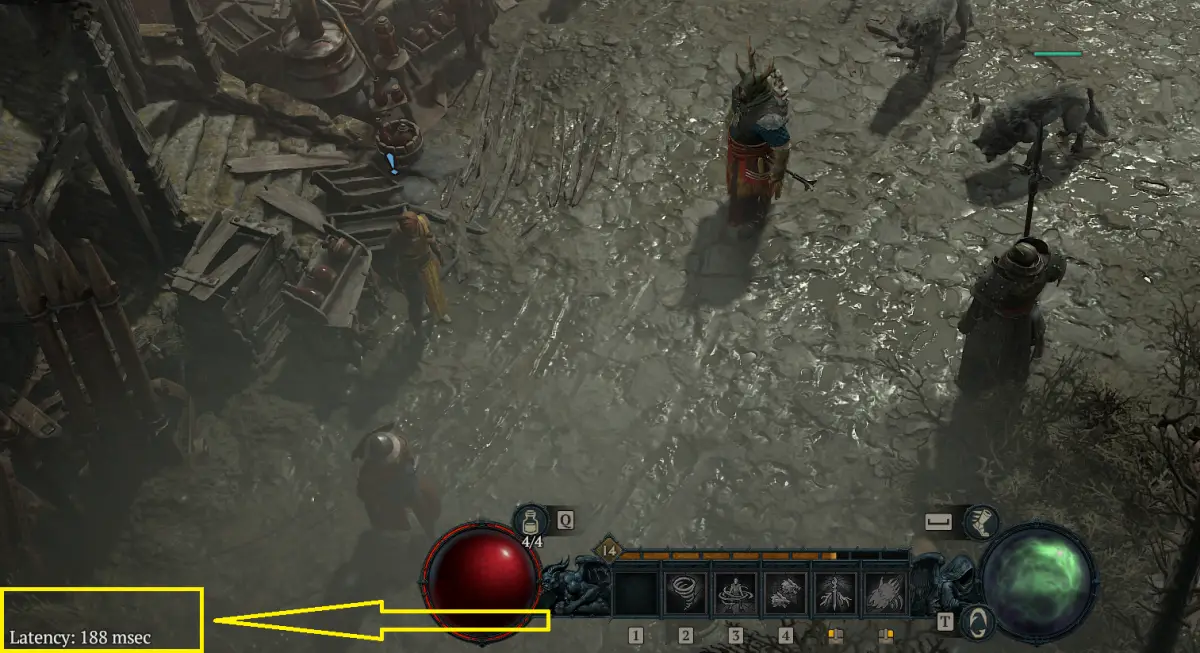
In the screenshot above, my latency is 188 milliseconds. This is a pretty big number, but since I play alone most of the time, it doesn’t affect my experience much (while if it’s an FPS game, latency above 100 milliseconds is extremely disadvantageous).
To make the latency overlay go away, just hit Ctrl + R again.
If you want to improve your FPS or latency, you can try adjusting your graphics settings, closing other programs that use your CPU or bandwidth, or upgrading your hardware or internet service.
Enjoy Diablo 4 and have a nice day!